Simplex Slide Show V3
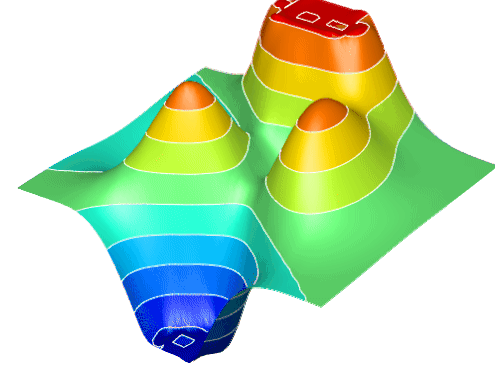
VIEW IMAGES AND SLIDESHOWS USING THIS SIMPLE TOOL THAT SUPPORTS SEVERAL POPULAR FILETYPES AND LETS YOU CONTROL THE SLIDESHOW PLAY TIME
Simplex Slide Show is a simple Windows application that you can use to view images and play slideshows. It offers support for multiple types of photos and gives you the possibility to control the on-screen duration of each image within a slideshow.
View images and play slideshows
Setting up this tool doesn't take long. You can start its immediately installation right after the Simplex Slide Show setup.
As far as the interface is concerned, the photo viewer has a familiar feel to it. It borrows some classical elements from Windows Media Player to make the whole experience as straightforward as possible.
Load photos of popular filetypes
There are no special configuration settings available, so the matter comes down to specifying a folder with multiple images and starting the slideshow with the click of a button. When it comes to the filetypes, Simplex Slide Show can display PNG, JPEG, BMP, DIB, GIF, TIFF, WMF, EMF and ICO.
Unfortunately, it cannot load a folder with all supported photos at the same time. Instead, you have to pick a preferred filetype to instruct the tool to load only matching photos. The filename of each photo is show in the main window, next to the image.
Control the slideshow playback speed
Furthermore, you can change the elapse time from a menu, pause and resume the slideshow, go to the next or previous image in the specified folder by clicking a couple of buttons, as well as increase or decrease the elapse time by clicking two arrows in the controls menu.
It worked smoothly on Windows 10 in our tests. The only time it popped up errors was when attempting to play unsupported images. Otherwise, Simplex Slide Show turns out to be a simple and straightforward slideshow player for users not interested in rich and complicated features.
Simplex Slide Show was reviewed by Elena Opris, SoftPedia
http://www.softpedia.com/get/Multimedia/Graphic/Graphic-Viewers/SimplexSlideShow.shtml#sgal_0

Download the Freeware application...
Then click here on the play button (or key space) and the Surface Plot will rotate...
You can do that with any picture gallery if you like.
Simply, Drag & Drop your pictures into the app and let it run.

Drag & Drop a selection of images (or the first one) from the Windows Explorer into SimplexSlideShow and then...
Make a Big Picture
Big Picture will make one wide image from these pictures.
Make a Video
Will make from these pictures one video.
Speed
Change the speed of the picture sequel from ms to seconds.
Rotate
Rotate the actual picture on disk.
Store
Store this picture anywhere else in another folder(s) as a copy.
Recycle Bin
Delete this picture here (puts it into the Windows Recycle Bin).

Display the new Thumbnail Explorer in SimplexSlideShow!
The Thumbnail window can be faded in and out.
Thumbnails are built in a background thread so that they do not interrupt the program.
Drag the first image from a folder or a selection - with different file formats - into the SimplexSlideShow program. This mixture of different file formats gets immediatly shown in the Thumbnail window.
Drag the Thumbnail window on the left or right side of the program mainframe.
Impressum
SxN Development IT
Kasterstr. 30
D-52428 Jülich
Germany
Drop a mail:
Stay tuned
Copyright 1992-2025 Dipl.-Phys.-Ing. Ralf Wirtz. All rights reserved.
